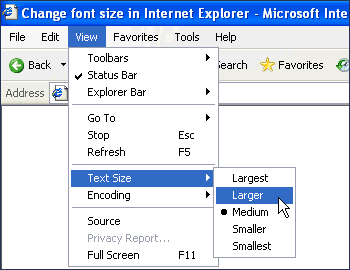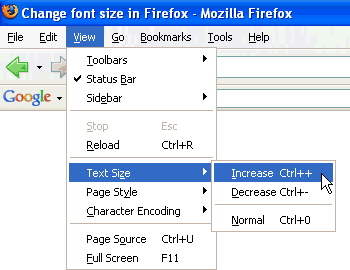Internet or online marketing has now become the most popular way to get your business more exposure. Yes, TV and radio are still viable mediums however; campaigns using these can greatly make a dent on your operating capital. Advertising and marketing through the Internet is the most cost-effective solution especially if you are looking at long term success. Let’s face it, leveraging the millions of users logging onto the Internet at a lower budget is more enticing to any business then going for the more expensive TV and radio commercials. The only problem with advertising on the Internet is that it needs a lot more strategizing and analysis if you want to achieve success in the quickest amount of time.
- Determine a budget. You probably know by now that you can actually advertise and run a comprehensive marketing campaign online for free or at most, at a significantly low cost. This is true however; these free and cheap strategies can only bring you success momentarily. If you want staying power and long term success, you will definitely need money to do so. Don’t worry; it still should be cheaper than running a TV marketing campaign. These being said, make sure to finalize a realistic budget for your online marketing. The budget should consist of expenses to go to a pay per click campaign on various search engines, graphic and web design costs for your websites and advertising banners, and labor costs to spearhead and manage your online marketing efforts.
- Create a website and blog. If you don’t have a blog and website yet for your business, then you need to get one up and running as soon as you can. Do the website first. Hire a superior web designer with high level graphic design skills to create your website for you. Hire a web content writer to create the content for you site. Once that is done, move both people to create and maintain your blog. The blog is useful in sharing relevant content to your fan base. This will increase retention and exposure with a non-direct marketing approach. Make sure the website and blogs are interlinked to each other to redirect traffic from one site to the other and vice versa.
- Create a pay per click campaign. Google Ads should always be your best bet since Google is the most popular search engine today. Create a complex advertising campaign on Google ads and have someone manage this campaign for you. Make sure to do your competitor and website ranking analysis prior to starting your campaign so you know what keywords to invest in.
- Use social media. The biggest trend in online marketing that has proven to be quite successful is social media marketing. This means that you will use the Facebook, Twitter, YouTube, MySpace, and LinkedIn to promote your business. It is highly recommended to hire a social media marketing consultant to create your marketing strategy for these platforms. Hiring a team to work on this campaign would be a great idea as well. The labor can be cheap since you can hire a virtual staffing company to do the work. Allow the social media consultant to choose the team to work for you.






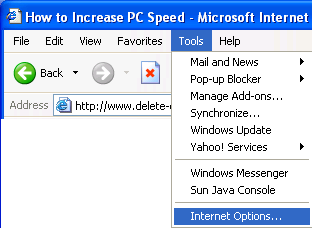
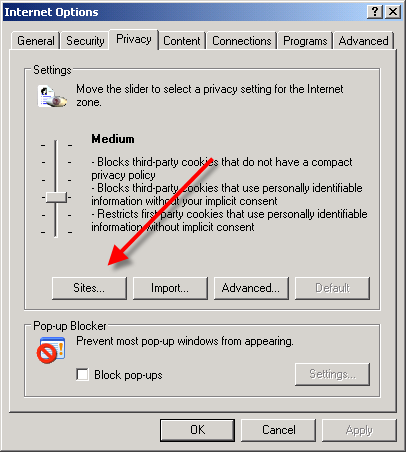
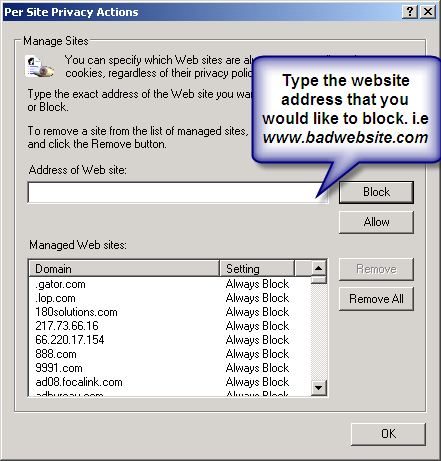
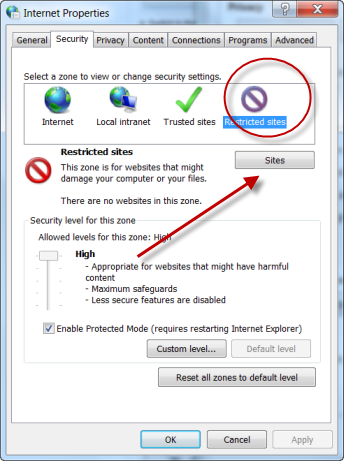
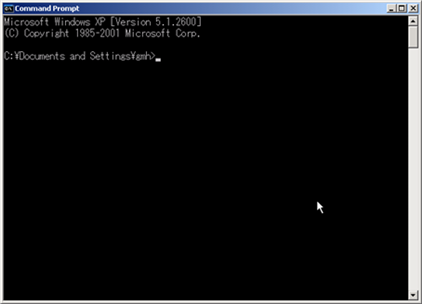
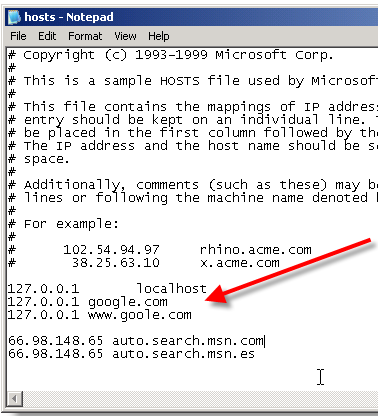
 Changing font sizes in both Internet Explorer and Firefox using the scroll wheel on the mouse is definitely quick and easy, especially when you don't want or don't like to tinker around with browser menu options or keyboard shortcuts.
Changing font sizes in both Internet Explorer and Firefox using the scroll wheel on the mouse is definitely quick and easy, especially when you don't want or don't like to tinker around with browser menu options or keyboard shortcuts.