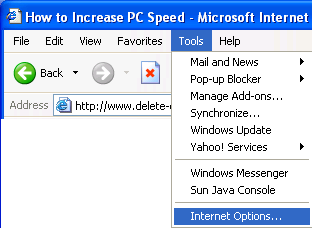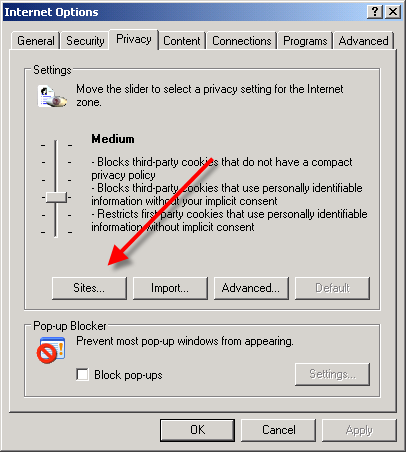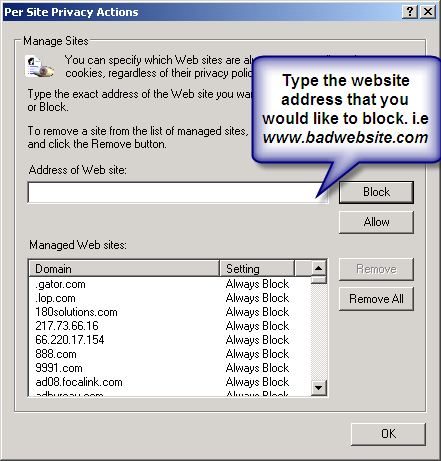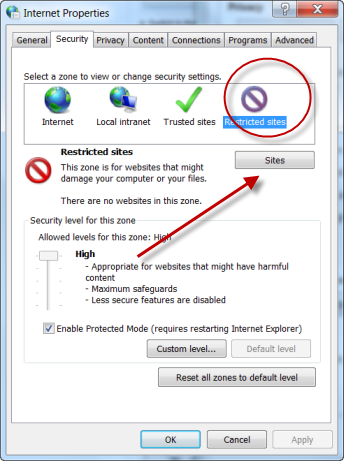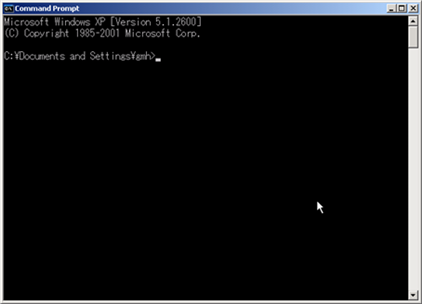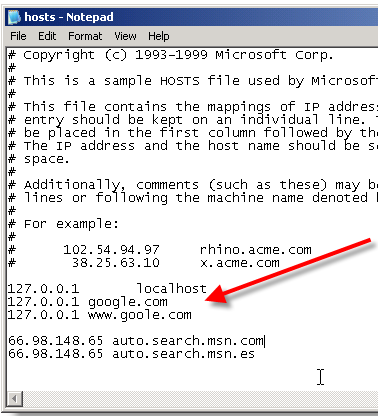was one among the common man who was watching the market silently but sounds from media and analyst’s everyday crossing decibels. Let me also contribute to that since I have some regular visitors to my site.
Remember it is market psychology that drives the market now and not rationals. When we are emotional we don’t think about what we do and simply utter words and the market is behaving in the same way.
As I always said don’t be a herd in the market. Have your own taste of success or failure in the stock market. If you really study the fundamentals of the company not by Ratios or High funda financial terms but by common knowledge it will form the basis first in most of the times.
First let me put my views on the market.
What’s the reason for Bull Run till now?
It’s simple. The value of Indian companies were reaching heights because we had investors buying from outside.
We have to agree that it was over valued to a certain extent because of the bullish mentality of FIIs and the credit availability terms they had like less interest rates etc.
What happened suddenly and markets became bearish?
When credit was tightened and interest rates were hiked in US most of the mortgage loans were on floating rate and many people defaulted.
- This led to liquidity crises for lenders.
- There arouse a demand for money in US market.
- FIIs so who needed money started to sell their investments in India to get back money for their livelihood and hence notional value of Indian stocks are going done.
- Indian economy is certainly insulated.
- Indian economy in terms of imports is not much dependent on US.
The good part of the story is that unlike China, which had an export oriented economy, the Indian economy was based on the domestic market. The India’s trade theory is changing a lot as it is turning out to be more of a manufacturing export oriented country. The net trade of services done by India accounts to about just 22% just reflecting the risk on trade services is tried to be minimized. Also in the current scenario the trade practices of India with US has decreased and on the other hand has relatively increased with China reflecting out that the risk of US recession has been deflected.
Also recent crisel research indicates
- Indian banks have limited vulnerability. (CRISIL RESEARCH).
- Indian banks’ global exposure is relatively small.
- International assets at about 6% of total assets.
- Even banks with international operations have less than 11% of their total assets outside India.
- The reported investment exposure of Indian banks to troubled international financial institutions of about $1 billion is also very small.
What’s Behind Indian Companies?
Indian companies’ notional value of its share prices has gone down but nothing like mortgage crises in US.
They are strong on the asset base and in terms of fundamentals.
Just take a company like HERO HONDA. Just let’s look from layman point of view. I had invested two years back and it never went up and it is going up now. In an average Indian mindset this bike is something very common. The availability of credit will impact the sales but it won’t have a drastic impact since it is almost a necessity as far as Indian market is concerned when compared to other industry. I am not saying blindly buy by this. Take this as core then do all fundamental and technical analysis and ponder on it.
Indian companies’ debt equity ratios are decent. Nothing like there is an internal failure in terms of technology or accounting malpractice.
Only thing is companies in IT sector got projects from US and when their economy is down no projects and hence no profit and its effect will be there in other industry as well.
So the basic thing is that there is money problem which Indian investors thought that their investments will go up but no one to buy their portfolios. Others who has gained some profit turned towards safer side seeing the risk in the market.
RBI measures will benefit banks on short run and companies on short run but the pumped in 1.4 lakh crores by CRR cut and others will be useful for stabilization if the companies gain back their money which they have as inventories before the money pumped by RBI is eroded as working capital.
This is a slow process and it will take nearly a year for the positive sentiment to gain back in the market but our companies are fundamentally strong with less overseas exposure in their investments in the collapsed financial institutions.

 You can also lock the placemark position or set advanced coordinates for its position. Set the following properties for the new placemark:
You can also lock the placemark position or set advanced coordinates for its position. Set the following properties for the new placemark: